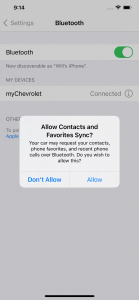Vehicles have more features than ever these days which is great! Unfortunately, that can also be frustrating as you try to learn how to use your new vehicle to it's full potential. One of the most common questions we get is from customers trying to connect their smartphone to their new vehicle. It can be done in just a few quick steps and should take less than 5 minutes.
Step 1 - Getting Ready
The first thing you need to do is locate your phone's Bluetooth connection feature. On both iPhone and Android devices, this should be located in Settings > Bluetooth:
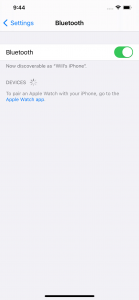
Once you've done this, you need to navigate to phone pairing on your vehicle's entertainment system. In most vehicles, this will be located in Settings > Phones:
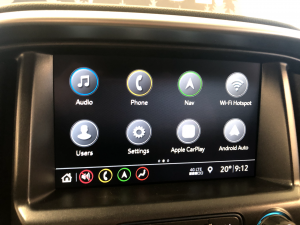
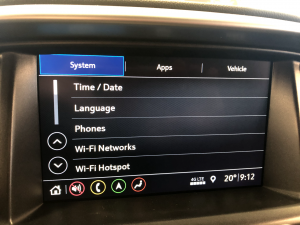

Step 2 - Connecting Your Phone
Now you're ready to pair your phone! On your vehicle's control screen, press the button that says "Add Phone". On your smartphone screen, you should see your vehicle's Bluetooth connection appear:
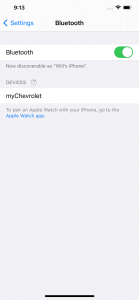
Next, click on your vehicle's connection and your phone will begin the pairing process. In most cases, you will be shown a one-time connection number on both your smartphone and your vehicle's control screen to verify you are connecting to the right device. If these numbers do not match, you may be connecting to the wrong device and should restart the process from the beginning:
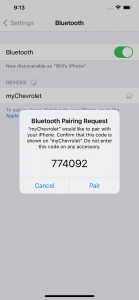
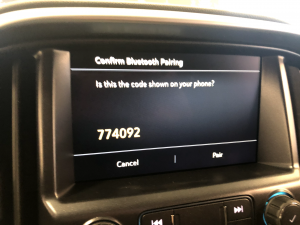
If the numbers match, click "Pair" on both your smartphone device and your vehicle's control screen. In a few seconds, your phone's screen should say "Connected" and you should see your phone on your vehicle's screen:
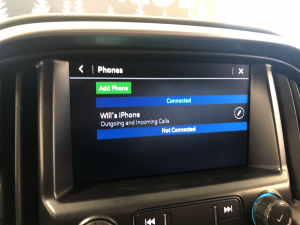
Congratulations, you've successfully paired your phone and can begin safely making handsfree calls via your vehicle's audio system!
Step 3 - Syncing Your Phone
To get the most out of your vehicle's handsfree Bluetooth features, you'll want to sync your phone's contacts to your vehicle. This allows you to make phone calls simply by giving your vehicle's handsfree system a contact name, rather than having to enter the number each time. (E.g. "Call John Smith".) When your Bluetooth connection is first established, your phone should prompt you for permission to sync contacts: